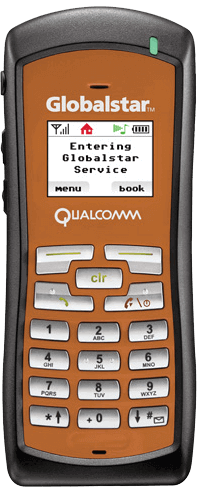
General
Get Help
General Support
SPOT For Business My Account
QUESTIONS AND ANSWERS
Search General Questions & Answers
×
Holiday Hours and Closures:
12/24/2025 Closed at 6:00PM (CST/UTC -6)
12/25/2025 Closed
12/26/2025 Open at 07:00AM (CST/UTC -6)
12/31/2025 Closed at 6:00PM (CST/UTC -6)
01/01/2026 Open at 07:00AM (CST/UTC -6)
12/24/2025 Closed at 6:00PM (CST/UTC -6)
12/25/2025 Closed
12/26/2025 Open at 07:00AM (CST/UTC -6)
12/31/2025 Closed at 6:00PM (CST/UTC -6)
01/01/2026 Open at 07:00AM (CST/UTC -6)
CALL
Phone support is available Monday to Thursday 24hrs CST.Friday: 12:00AM to 10:00PM CST.
Please have your PIN ready when calling.
PIN confirmation is not supported via voice. Please enter your pin on your phone dial-pad.
Your PIN, personal identification number, can be found by logging into your My Account.
1 (877) 452-5782
1 (985) 327 7500
Chat with an Agent
Chat Support is available in English. Additional languages are supported using machine translation.Service cancellations and payments are not supported via chat.
Chat is available Monday to Friday, from 7:00AM to 6:00PM CST.
Chat support is only available with Chrome, Edge, Firefox, Opera and Safari.
 SmartOne Solar
SmartOne Solar SmartOne C
SmartOne C STX3
STX3 STX3 Dev Kit
STX3 Dev Kit SPOT X
SPOT X SPOT Gen4
SPOT Gen4 SPOT Trace
SPOT Trace