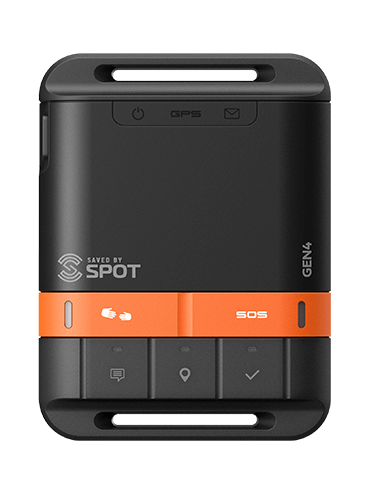
SPOT Gen4
Global Satellite GPS Messenger
Get Help
Documents
Firmware
Apps
LATEST FIRMWARE
Release Date18/10/2022
Firmware Version
2.1.2
Firmware Updater Version
2.11.1
Update Firmware >>
SPOT Gen4 Support
Messaging
How do I know that the message was sent?
When you send a message from your SPOT Gen4 the flashing LEDs indicate whether or not satellite communications are successful. Green flashing LEDs indicate that your device has successfully acquired your location and the SPOT is sending a message. Red LEDs indicate a communication error. If you receive red flashing LEDs, we recommend transmitting your message from a different location.
The SPOT Gen4 is a one way communication device. The LED lights indicate the transmission state of the device and message delivery to the SPOT gateway for delivery, but it does not guarantee message delivery to your recipient.
To ensure optimal performance of your device while transmitting a message, please see tips below:
- The SPOT device requires a clear view of the sky to obtain a GPS signal and provide the most accurate location information. It is not reliable indoors, in a cave, or in very dense woods.
- The SPOT logo on your device must be facing toward the sky.
- Keep the device at least 12 inches away from other GPS devices as other GPS devices can interfere with the signal reception of the SPOT device.
- When sending a Check In or custom message, keep the device powered on for at least 20 minutes for the completion of transmission cycle.
- Please use lithium batteries for all SPOT devices.
- If you receive any red LED lights while attempting to transmit a message, please try sending your message from a different location.
CALL
Monday 6h00 to Friday 23h00 UK, including public holidays.Please have your PIN ready when calling.
PIN confirmation is not supported via voice. Please enter your pin on your phone dial-pad.
Your PIN, personal identification number, can be found by logging into your My Account.
+353 1 513 3231
 SmartOne Solar
SmartOne Solar SmartOne C
SmartOne C STX3
STX3 STX3 Dev Kit
STX3 Dev Kit SPOT X
SPOT X SPOT Gen4
SPOT Gen4 SPOT Trace
SPOT Trace